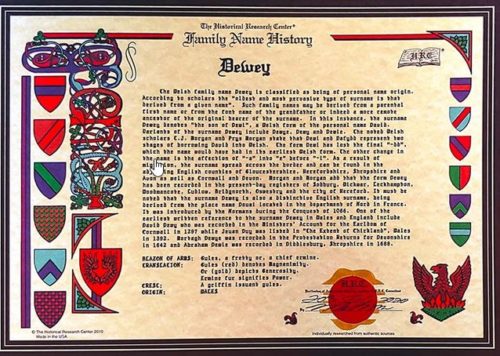History Research Center Test with Sense lock Dongle
Celebration Certificates
You can now print a Celebration Scroll that does not have a number in the coat of arms column. When trying to print a Celebration Scroll for a name that does not have a number in the coat of arms column, a window will pop up asking the user to “Enter a Coat of Arms number:” At this point, the user can enter the number of the coat of arms to be printed.
This feature also covers names that have country arms. Attached you will find a chart of the coat of arms numbers for all the country arms currently listed in our program. For example, if you wanted to do a Celebration Certificate for the name Lumaro which has the country arms of Italy, enter the number 7702 when it comes up with the box for the coat of arms number.
Coats of Arms Preview
A number will appear in the last column under COA if a coat of arms print is currently available for that name. A name that has no number indicates that the coat of arms is not on the database at this time and you cannot print a coat of arms for this name. A name that has a 1 indicates that only a country coat of arms is associated with that name or no coat of arms is associated with the name.
You will need to go to the Country Coat of Arms screen to print a country coat of arms. You can view a Coat of Arms for any name that has a number in the COA column other than 1 by pressing F9. The name only has to be highlighted in order to view. You do not have to have chosen the name and put it in the small box.
History Research Center
view the coat of arms on the products screen by pressing the F9 or the F6 key. You can view the country coat of arms after highlighting one in the Country Coat of Arms table and then pressing F9 or F6. You can even view a double coat of arms, but only after choosing two names and going to the products screen.
If you have chosen a screen setting that has your preview box so large that you can not see the buttons at the bottom of the preview screen, you may want to make a copy of the box below, cut it out and tape it where you can see which keys on your keyboard will control that box.
Printing a Coat of Arms
Choose the desired Family name by pressing Enter or by double-clicking on any name that has a coat of arms number in the coat of arms column. This name will then appear in the little white box in the lower right-hand corner. If a product requires more than one name (such as a double coat of arms), select all the names needed before you click on the Products box.
To select more than one name, simply repeat the process described above. If you have names in this box that you do not wish to have, click on the clear box or press Esc and start again.
The dongle of this Software is very interesting. It pulls all the data from the dongle. In other words, to give a brief example, when a document or coat of arms is to be issued on behalf of a person, the password is decrypted by the dongle.
As a result, what we did is just a special patch. In this way, we have removed the time and tick limit on the original dongle.